Addon Sync
1. What is the Addon Sync?
The addon Sync gives you full access to over three hundred designer-made templates and clipart, all with premium high-end stock images, which you can use freely on your site.
Click HERE to watch the video about how the Sync addon works in Lumise.
2. Registration
1. Click HERE to register a new account.
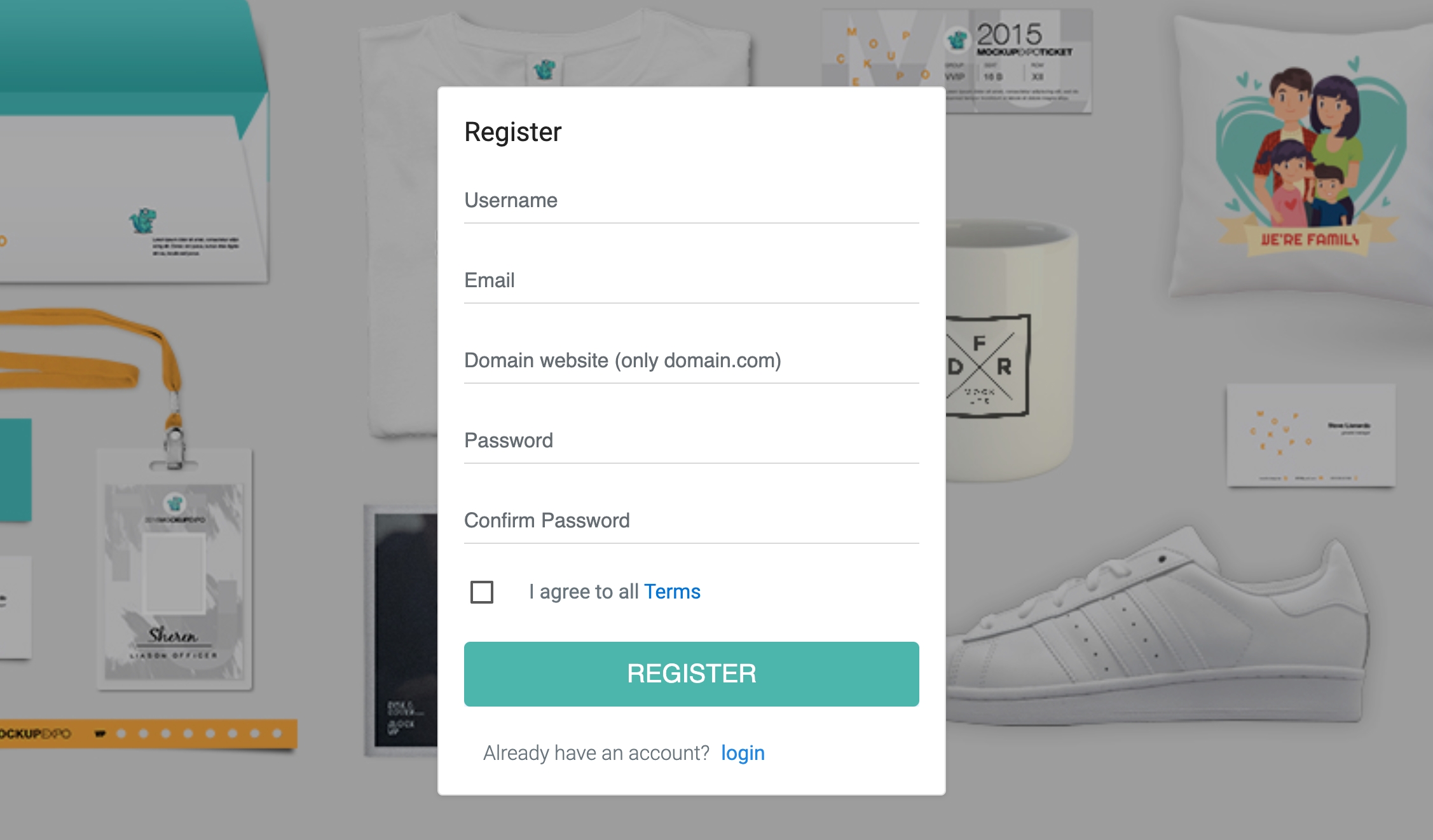
2. When you finished, go to the Lumise addon settings to verify your domain.
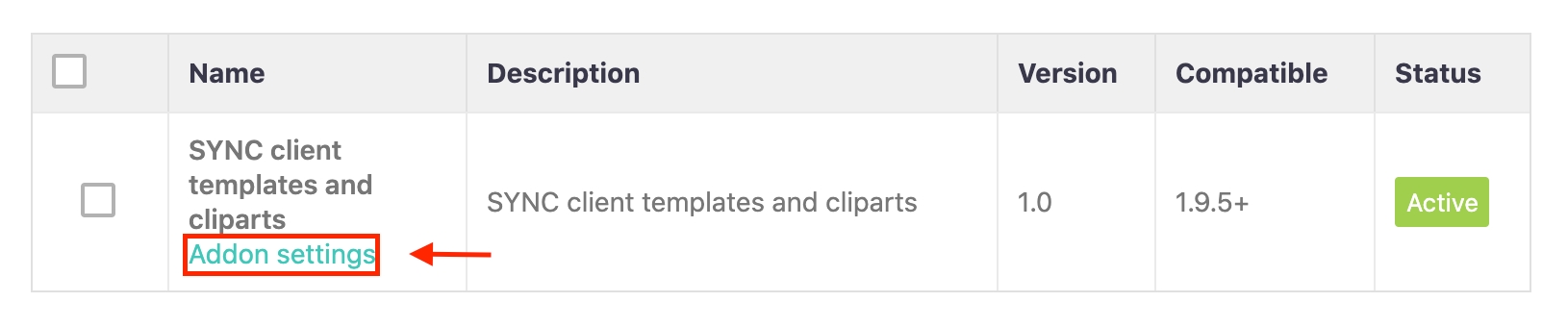
If the button switch to success, it means you've successfully installed addon sync for your Lumise.
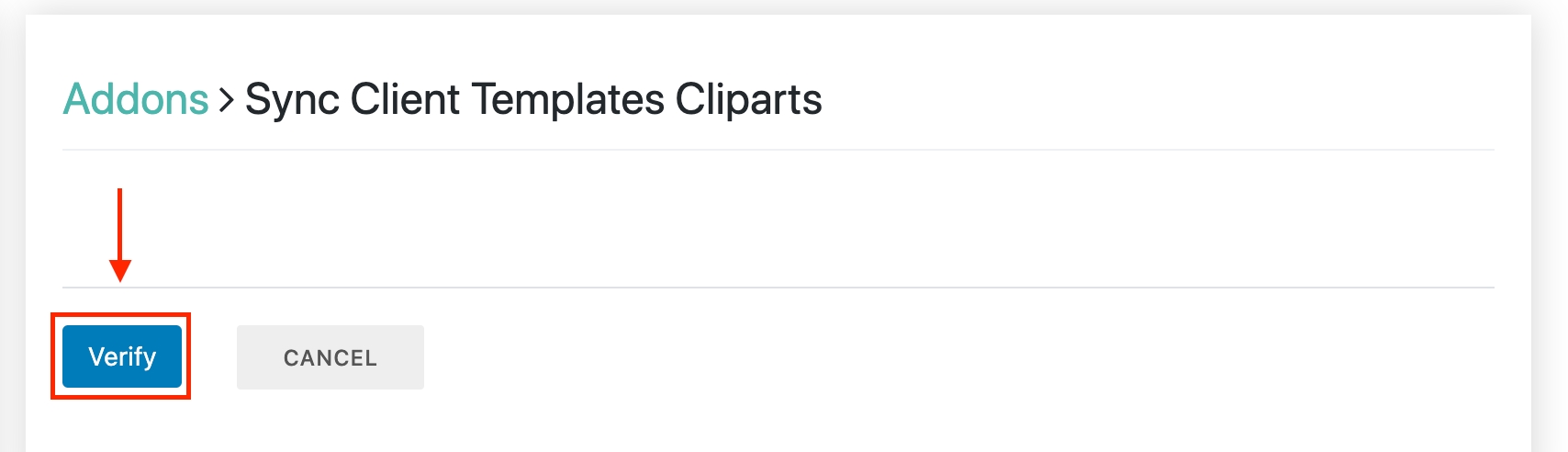
3. How to use?
1. From the Dashboard, go to Templates & Cliparts
2. Sort resources by the different filters or search by keywords.
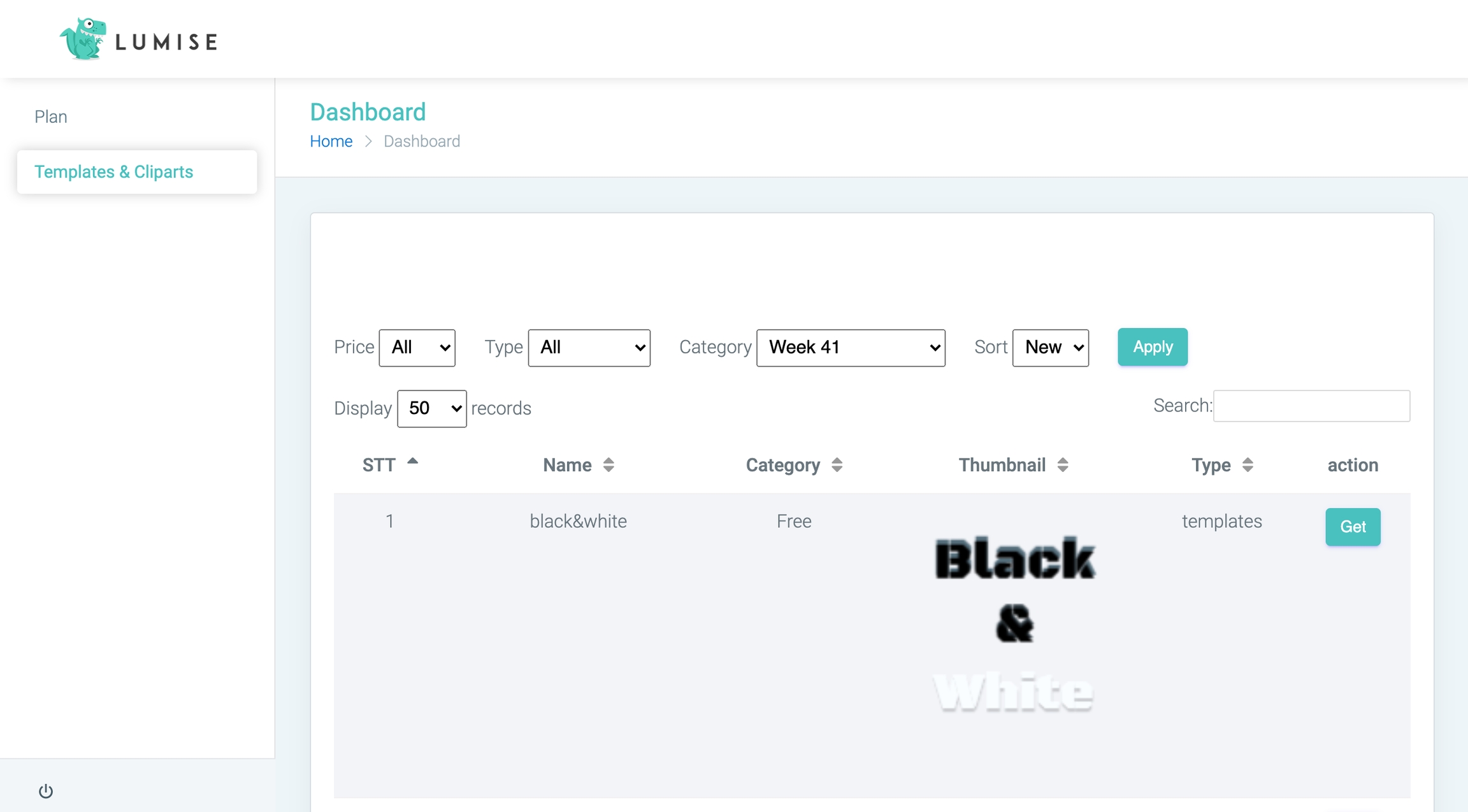
3. Find your chosen resource, and click-on Get
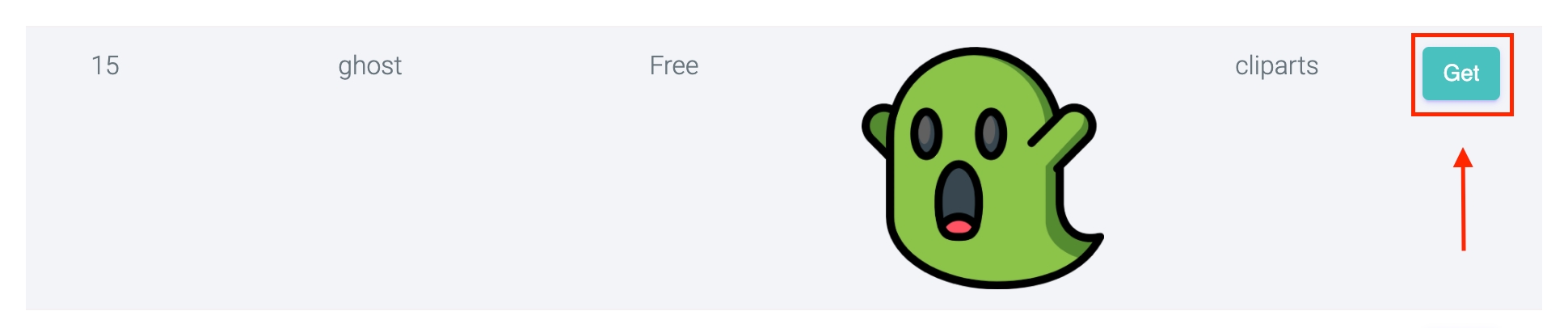
4. Go to Cliparts > All Cliparts to find your synced clipart.
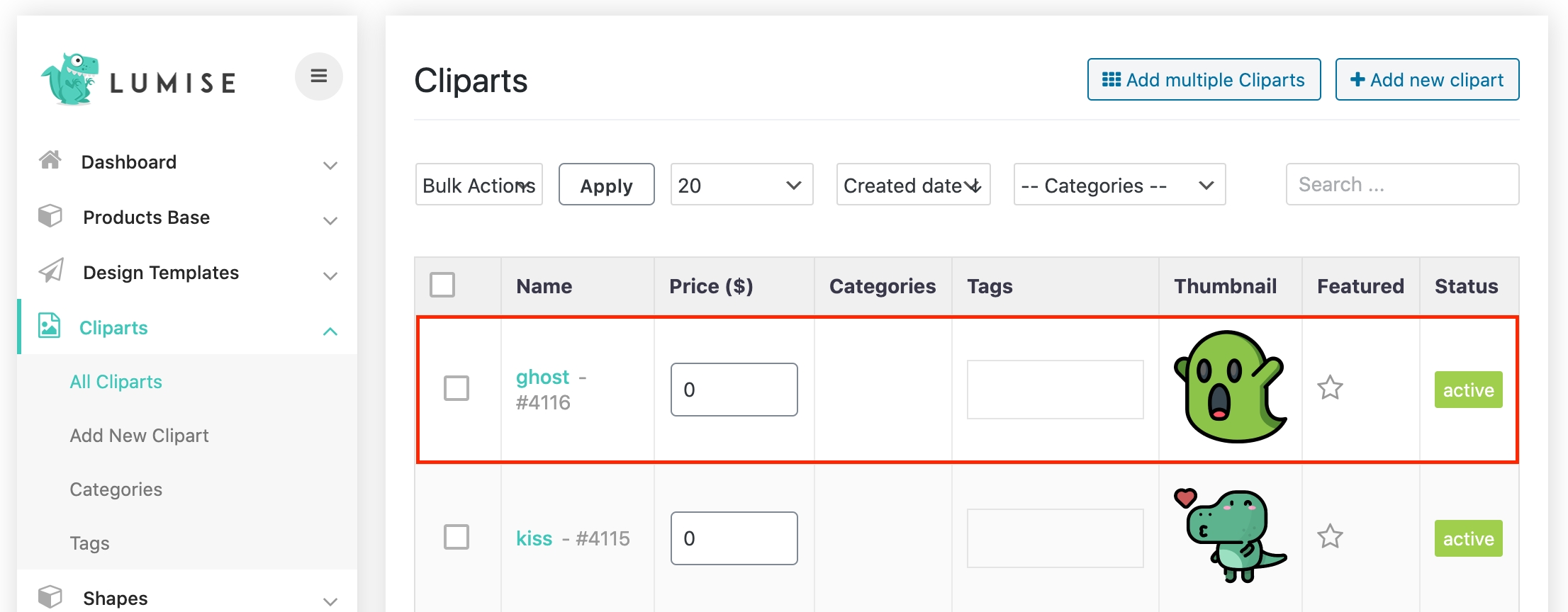
Last updated
Was this helpful?